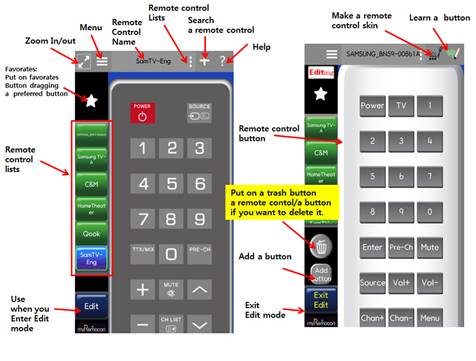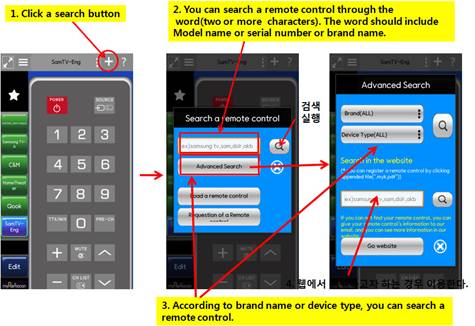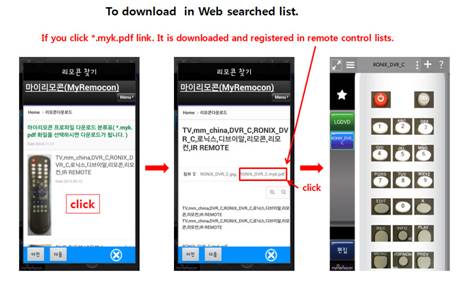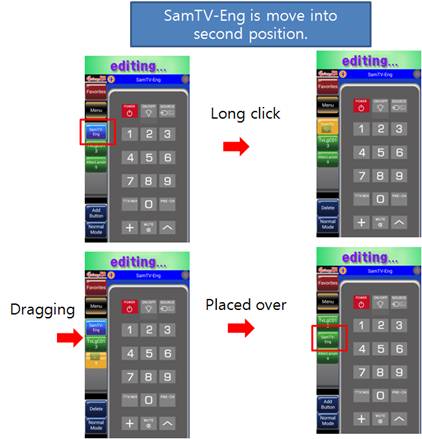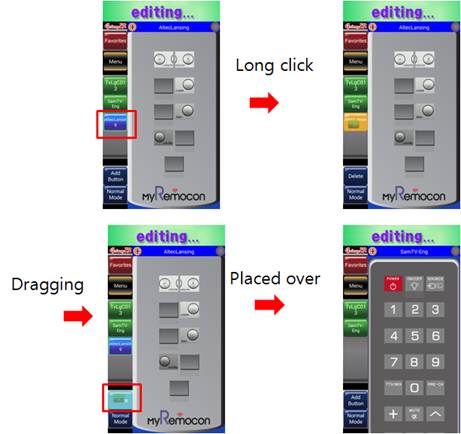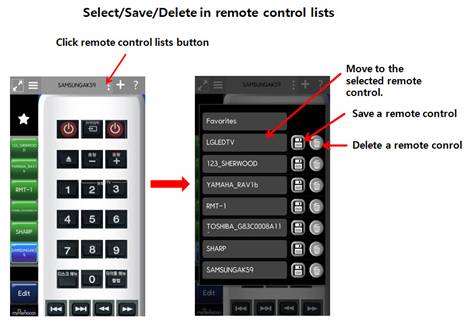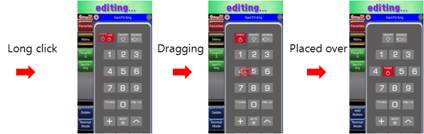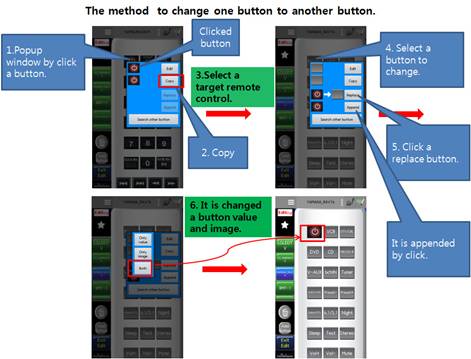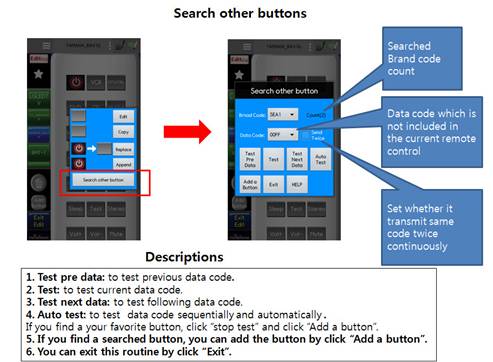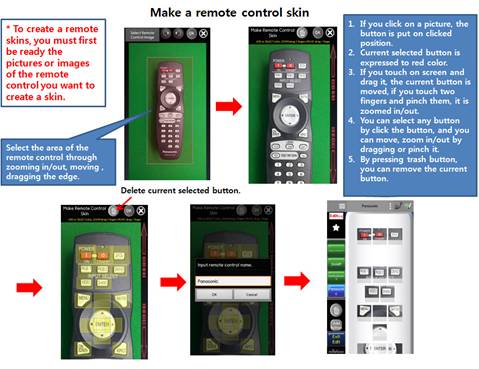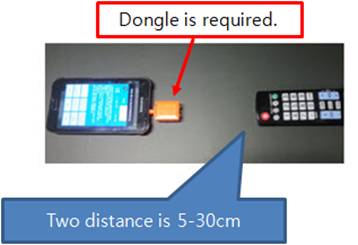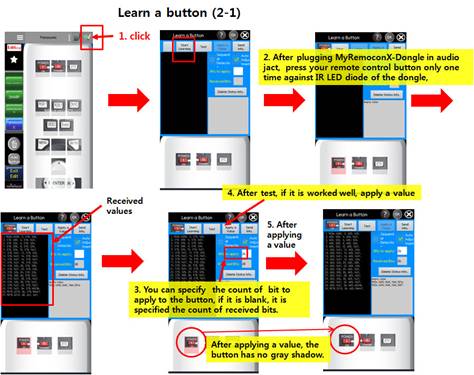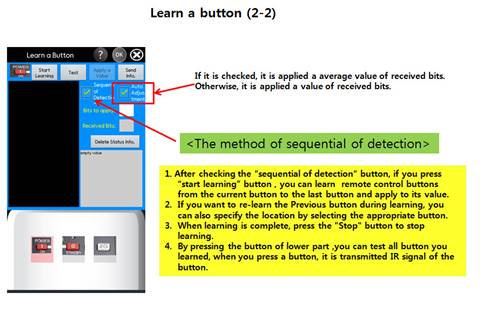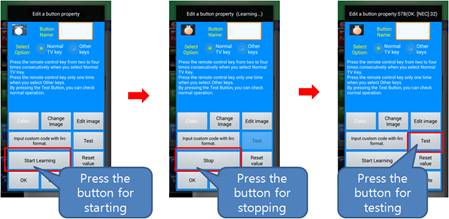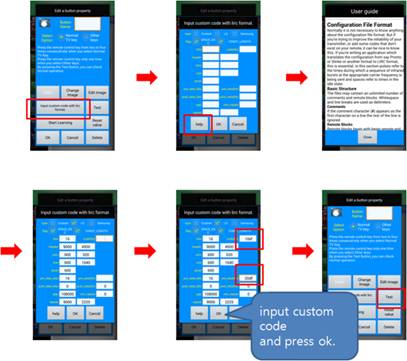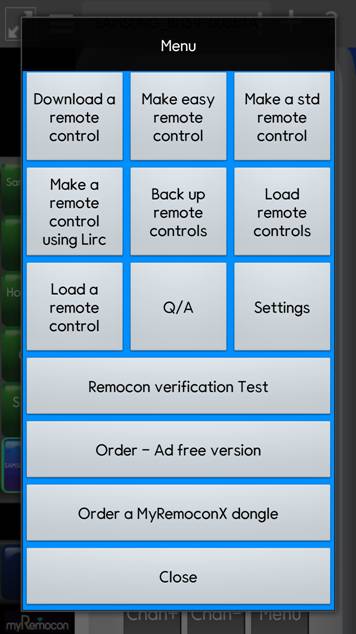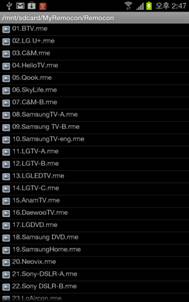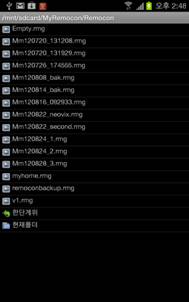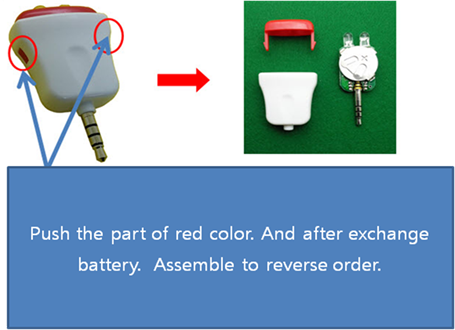|
|
|
l If you use it with the internal infrared port , i.e., IR sensor (for examples, Samsung Galaxy S4 or above, LG G3,LG G3 CAT.6,HTC ONE), you can download a remote control profile in our database or in our web site(myremocon.com). l If you use it without the internal infrared port(IR sensor) or you use learning functionality about remote control buttons, you need a MyRemocnX dongle in order to transmit Infrared signal for remote control. You can buy it in ebay.com.
|
|
|
|
3. Move/Delete/Save of a remote control 4. Move/Delete of a remote control button 5. Copy/Replace/Add of a remote control button 8. Learn a button functionality 13. 17. Method to exchange a battery
|
|
|
|
|
|
|
|
|
|
3. Move/Delete/Save of a remote control
|
|
① change into edit mode.. ② move: Holding down a control button and drag it, you can move it
③ Delete: Holding down and dragging the button , ④ If it is placed over a delete button , you can delete the button..
|
|
|
|
4. Move/Delete of a remote control button
|
|
① Move a remotes button.
② Delete a remote button
|
|
5. Copy/Replace/Add of a remote control button
|
|
|
|
|
|
* you can use to search other data code of the same brand omitted to your remote control.
|
|
|
|
- you can make many buttons from remote control picture.
|
|
8. Learn a button functionality
|
|
- You should equipped a dongle(which is a device) for learning a remotes key
|
|
You should equipped a dongle(which is a device) for learning a remotes key |
|
|
|
|
|
|
|
|
|
① Change into edit mode pressing "edit mode" button. ② It is displayed in a "Edit a button property" window if you do "short click" to a right remotes button. |
|
- Normal TV Key, Other Keys: it is used for learning a commercial remotes key. - Color: it is for button's text color. - Change Image: You can change a button image. - Edit image: You can change a button image using a picture. - Input custom code with Lirc format: You can input directly a button code value and test. You should be aware of the Lirc format. If you need to know the Lirc format , you can receive help to press "help button" about the Lirc format.
- Start Learning: You can learn a commercial remotes key using a "MyRemocon X" Dongle. You can buy to ebay.com.
- test: you can test normal operation of button made in a action (Input custom code with lirc format or Start Learning). - Reset Value: you can reset a button's code value. - OK: It is saved a button property and it is returned. - Cancel: without saving ,it is returned. - Delete: this deletes this button and returns.
|
|
|
|
|
|
① Change into edit mode pressing "edit mode" button. |
|
② It is displayed in a "Edit a remote control" window if you do "long click" to a left remotes menu button. |
|
③ You can modify the remotes and you can save it into a file to be able to use for loading a remote control. Also you can send it to e-mail |
|
|
|
|
|
① Download a remote control: - You can download a remotes form DB and register this app. ② Make easy remote control: - You can easy a remote control using remotes picture and learning the remotes buttons. ③ Make a std remote control: - You can make standard remotes or empty remotes. ④ Make a remote control using Lirc file - You can make a remotes using Lirc file automatically. Lirc format file is in site(" http://lirc.sourceforge.net/remotes/ "). You can download your phone's storage and select the format file to be registered automatically. ⑤ Back up remote controls ⑥ Load remote controls ⑦ Load a remote control ⑧ User Guide ⑨ Information
|
|
|
|
|
|
① Change into edit mode pressing "edit mode" button. ② The button is displayed in left and if it is pressed, a remotes button is added in last row. |
|
13. To use favorates function.
|
|
① Change into edit mode pressing "edit mode" button. ②
If you place
|
|
|
|
|
|
① you can load the remote controller file which was saved in a "Edit a remote controller" window. |
|
|
|
②
After long click, you can delete , |
|
15. Back up all remote conrol: - You can backup all remotes.. |
|
|
|
- you can replace all remotes using a selected remotes file.
|
|
|
|
17. Method to exchange a battery
|
|
|
|
|
|
18. Settings: You can specify IR sensor type or dongle type.
|
|
|
|
① You can refer in our site (http:/www.myremocon.com) |